Browser from the nonprofit organization
Firefox under Linux
 ... who's fighting for your online rights. Mozilla Firefox is available for different platforms (Android, iOS, iPadOS, Linux, macOS, Windows, ...). Here we look at the settings under Linux (Ubuntu).
... who's fighting for your online rights. Mozilla Firefox is available for different platforms (Android, iOS, iPadOS, Linux, macOS, Windows, ...). Here we look at the settings under Linux (Ubuntu).
To access pages with Firefox that require "client authentication" with a certificate, a corresponding certificate must be imported. In the example the URL "https://vc.edv-workshops.com" is to be accessed (the address does not exist).
If you have not imported a certificate, the error message "400 Bad Request - No required SSL certifiacate was sent" or "403 Forbidden" will appear when the address is accessed.

Import Client Certificate
A certificate comes in the form of a *.p12-file, which you receive from the provider of the respective service, including a password, e.g. by e-mail. Save the file to any location (in the example, the file with the name "CERT_pattern_karl_v2.p12" is located in the "Downloads" folder).

Mozilla Firefox has its own certificate store, so the certificate must be imported directly into Firefox. Open via the "Hamburger menu" (1) the item "Preferences" (2)
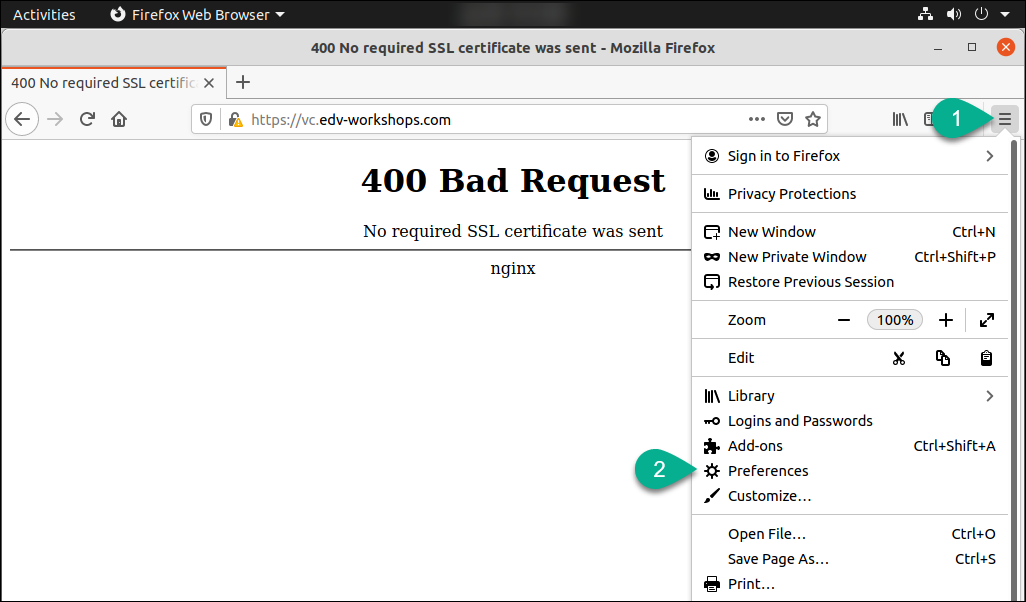
In the settings, switch to the "Privacy & Security" (3) area. There you will find the button "View certificates..." at the very bottom (4).

In the "Certificate Manager" dialog, switch to the "Your Certificates" tab (5) and click on the "Import..." button (6).
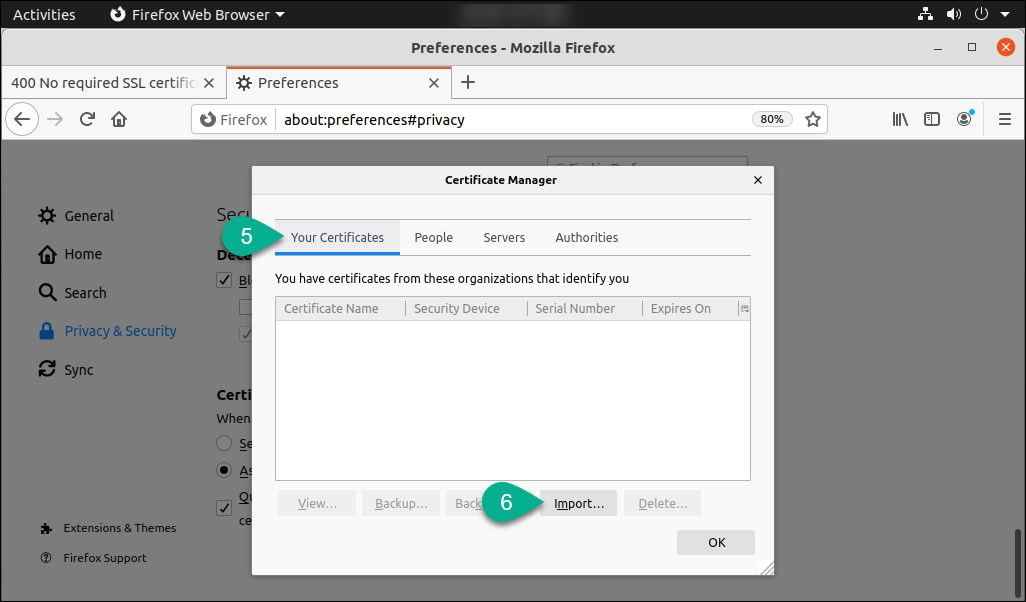
Select the p12 certificate file (8) previously saved in the "Downloads" folder (7) and click on "Open" (9).

The next step is to enter the password (10). Then click on "OK" (11).

The certificate has now been added to the Firefox certificate store (12). You can close the "Certificate Manager" dialog via "OK" (13) and the settings via the "x" (14).

The certificate is now imported.
Calling the page (with installed certificate)
The corresponding page can be called up (in the example the page https://vc.edv-workshops.com).
Firefox now offers you the corresponding certificate to access the web server (15). Confirm the selection with "OK" (16).
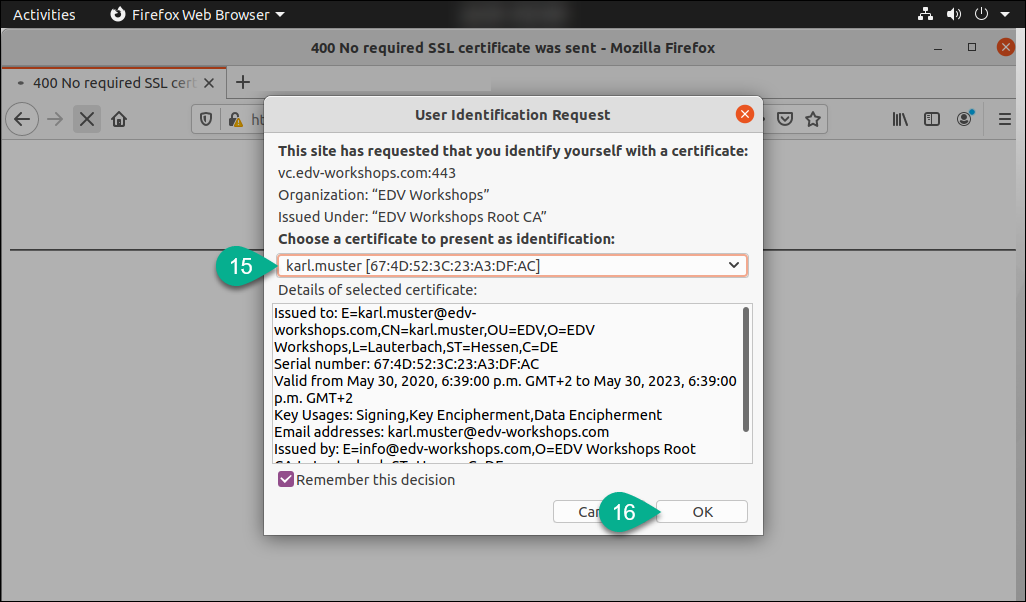
The page opens (in the example an installation of the web conference system BigBlueButton).

Now the workshop is finished and the certificate has been successfully imported.
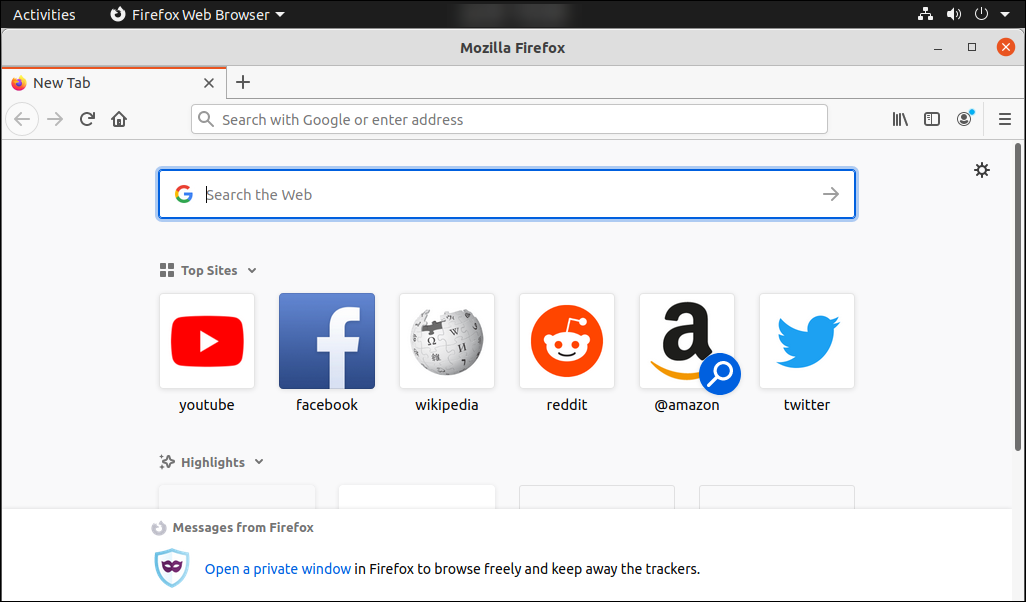
 Deutsch (Deutschland)
Deutsch (Deutschland)  English (United Kingdom)
English (United Kingdom)