The data protection compliant Skadinavier
Opera under Linux
![]() The Chromium based browser is available for different platforms (Android, iOS, macOS, Linux, Windows, ...). Here we look at the settings under Ubuntu Linux.
The Chromium based browser is available for different platforms (Android, iOS, macOS, Linux, Windows, ...). Here we look at the settings under Ubuntu Linux.
To access pages with Opera that require "client authentication" with a certificate, a corresponding certificate must be imported. In the example the URL "https://vc.edv-workshops.com" is to be accessed (the address does not exist).
If you have not imported a certificate, the error message "400 Bad Request - No requirred SSL certificate was sent" or "403 Forbidden" will appear when the address is accessed.

Import client certificate
A certificate comes in the form of a *.p12 file, which you receive from the provider of the respective service, including a password, e.g. by e-mail. Save the file to any location (in the example, the file with the name "CERT_pattern_karl_v2.p12" is located in the "Downloads" folder).

To import the client certificate, open the menu (1) in the upper left corner of the browser, then the settings (2).
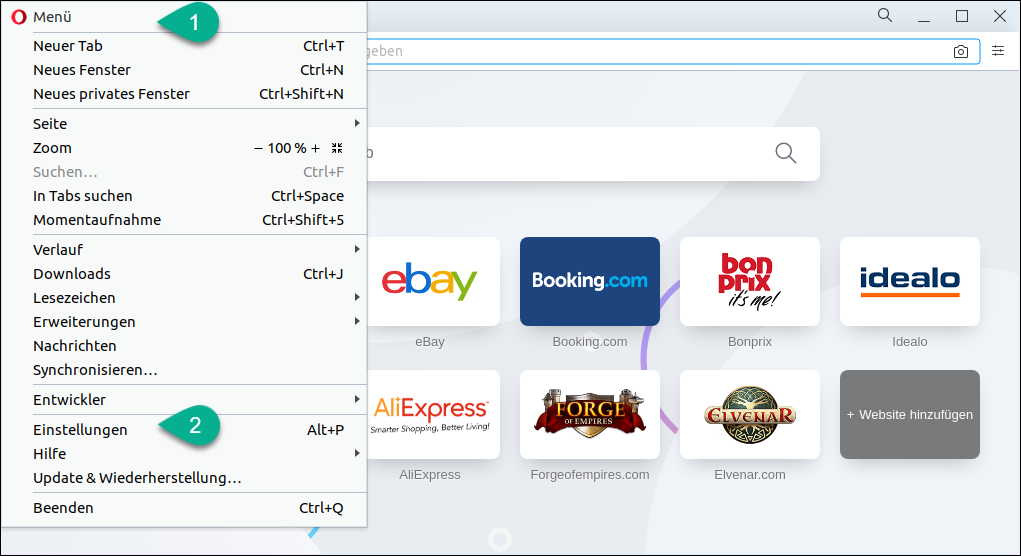
Click on "More" in the area "Security and Privacy" (3) ... Down arrow (4).
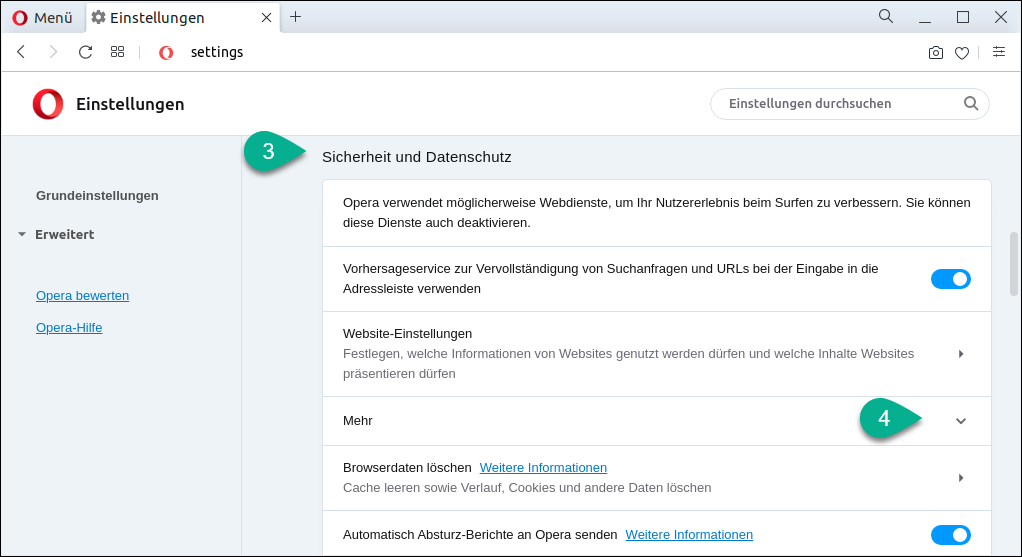
Open the dialog "Manage certificates" (5).
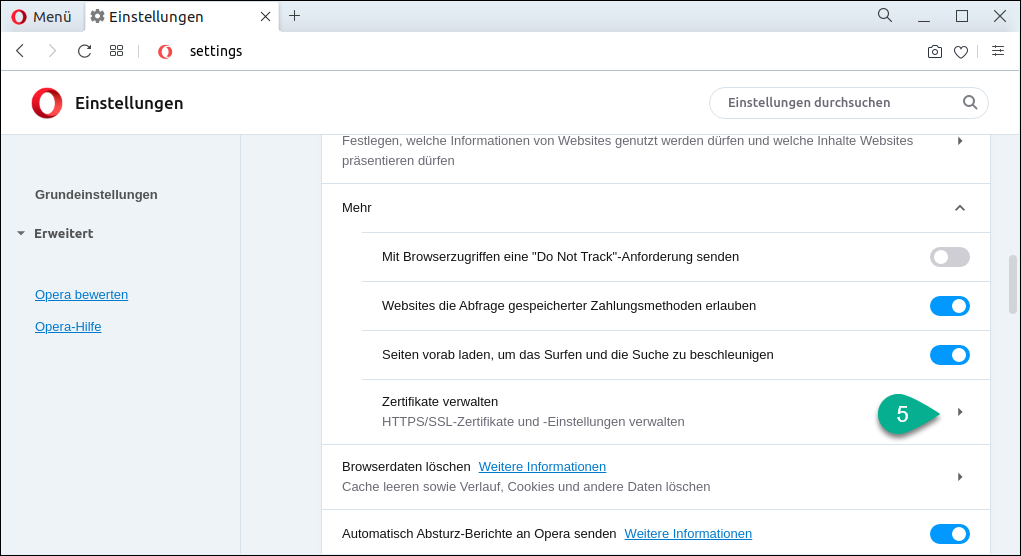
In the dialog "Certificates" switch to the tab "My certificates" (6).
Then click on the "Import" button (7).
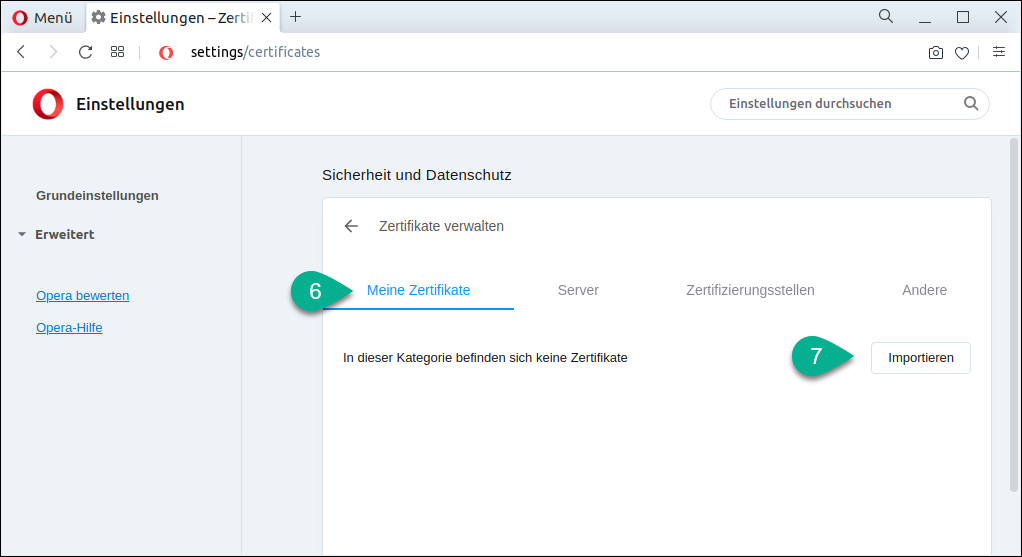
Select the p12 file (9) previously saved in the downloads (8) and confirm your selection by clicking the "Open" button (10).
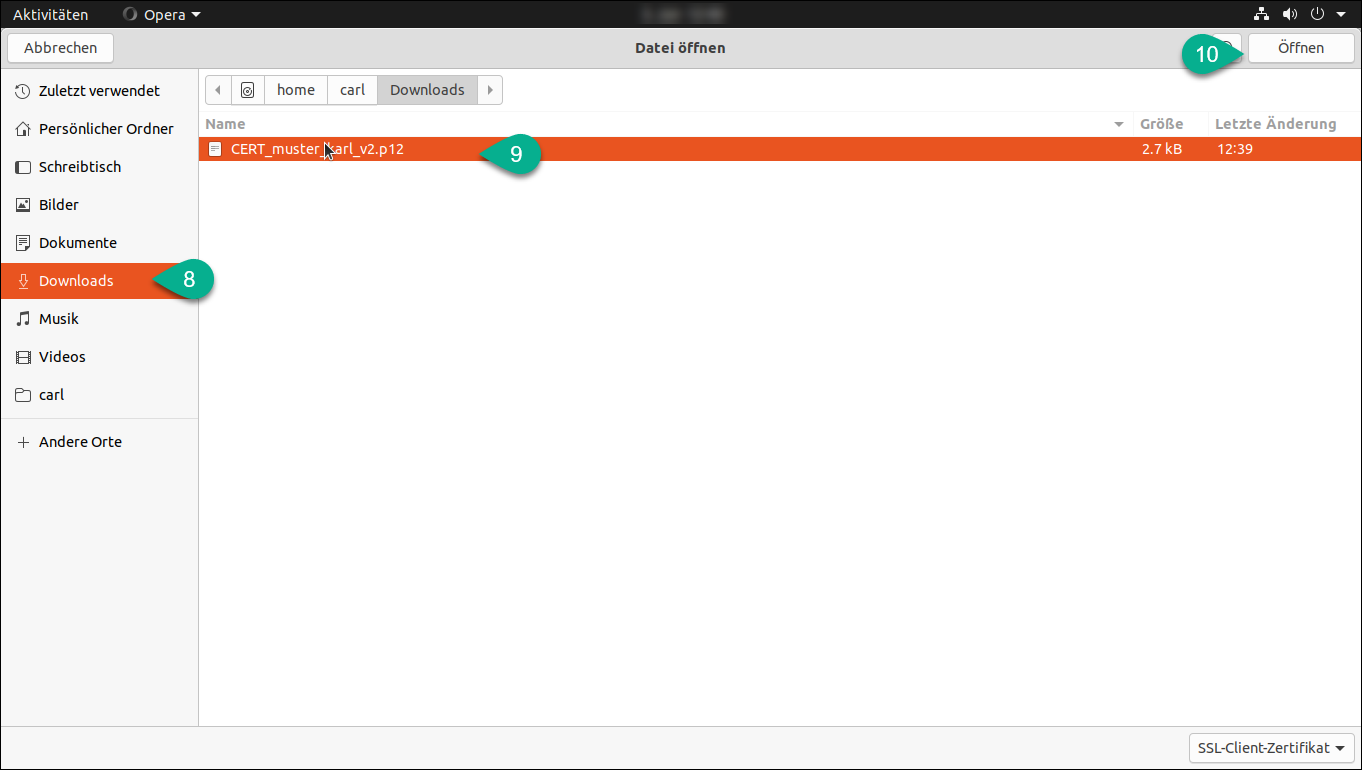
In the next step enter the password for the certificate (11). Leave the options as set. Click on the "OK" button (12).
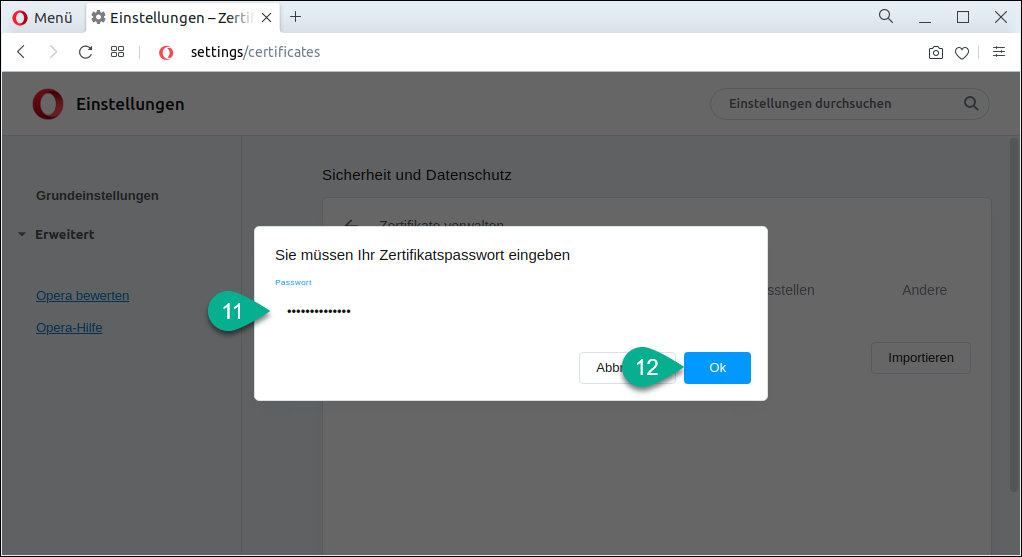
The certificate is now stored in the certificate store (13). Close the dialog via the "Close" button (14).
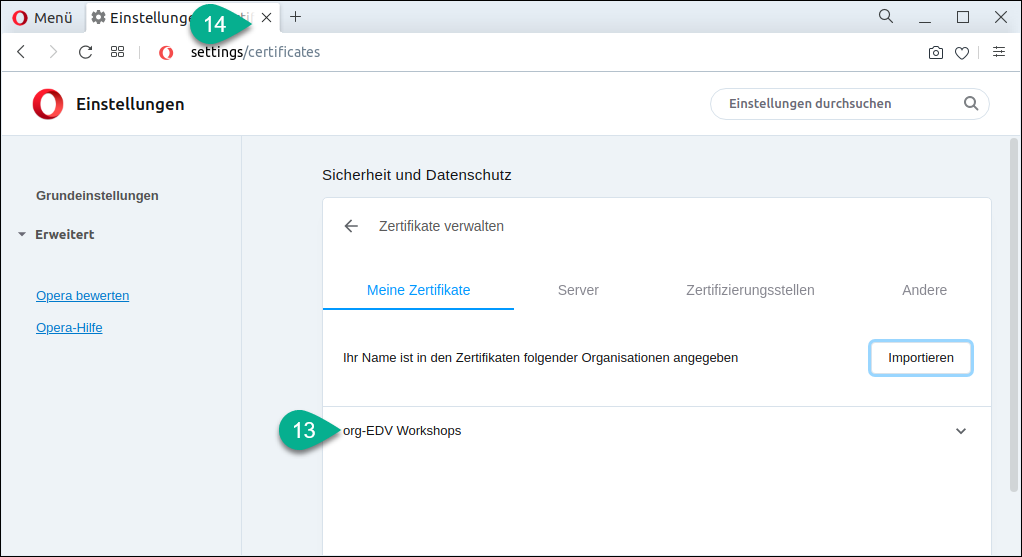
Opening the page (with installed certificate)
Now the page (in the example https://vc.edv-workshops.com) can be opened. The browser now suggests the installed client certificate (15).
Click on OK (16).
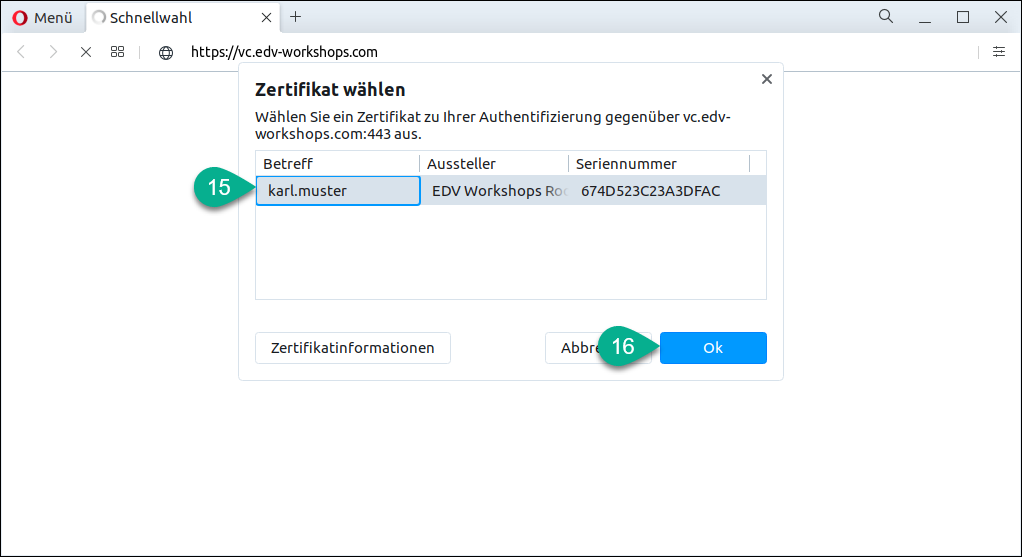
The certificate is checked by the server and the page is opened (in the example an installation of the web conference system BigBlueButton).
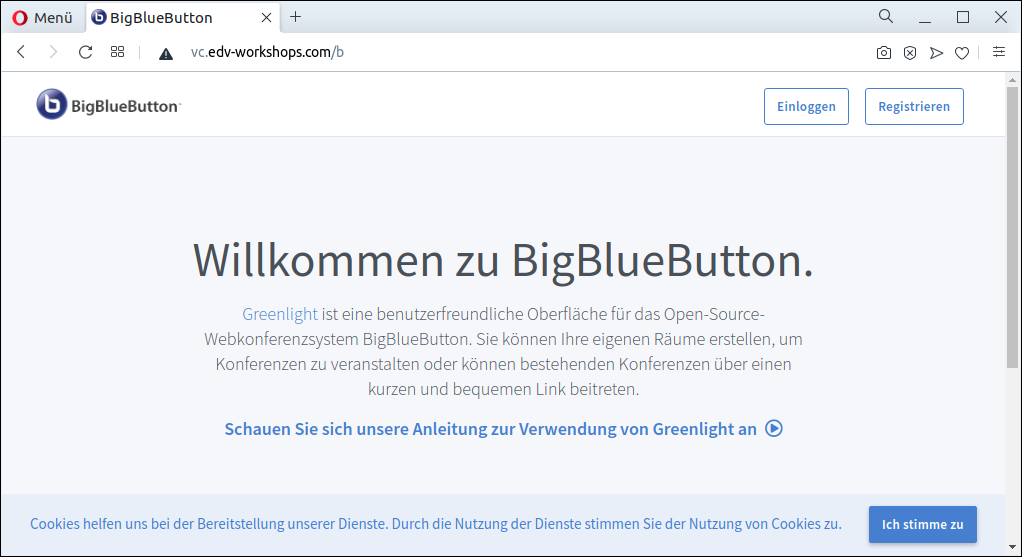
This concludes the workshop.
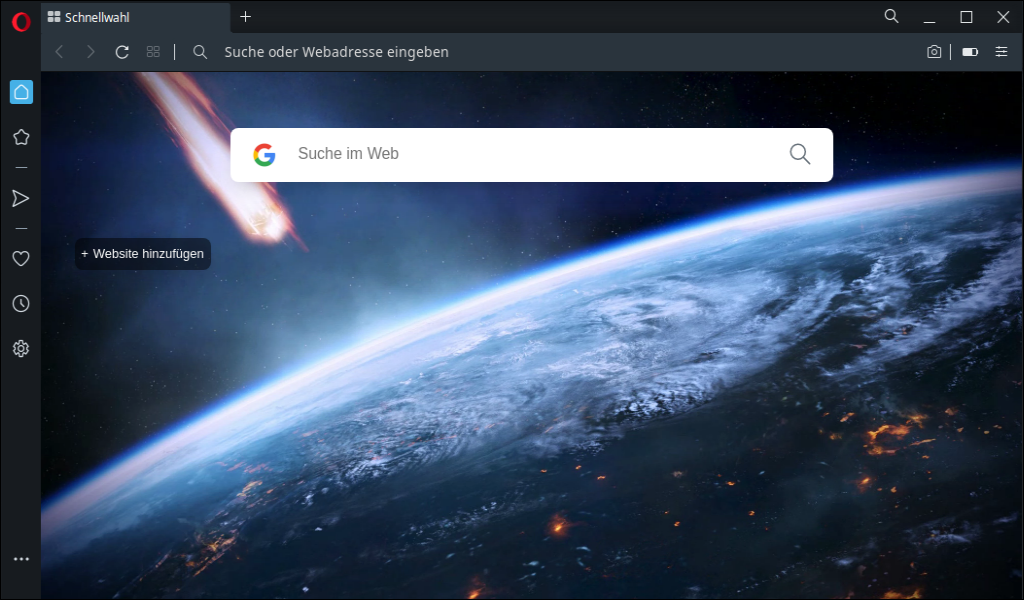
 Deutsch (Deutschland)
Deutsch (Deutschland)  English (United Kingdom)
English (United Kingdom)