Browser from the nonprofit organization
Firefox under macOS
... who's fighting for your online rights. Mozilla Firefox is available for different platforms (Android, iOS, iPadOS, Linux, macOS, Windows, ...). Here we look at the settings under Apple macOS.
To access pages with Firefox that require "client authentication" with a certificate, you need to import a corresponding certificate. In the example the URL "https://vc.edv-workshops.com" is to be accessed (the address does not exist).
If you have not imported a certificate, the error message "400 Bad Request - No required SSL certifiacate was sent" or "403 Forbidden" will appear when the address is accessed.

Import Client Certificate
A certificate comes in the form of a *.p12 file, which you receive from the provider of the respective service, including a password, e.g. by e-mail. Save the file to any location (in the example, the file with the name "CERT_pattern_karl_v2.p12" is located in the "Downloads" folder).
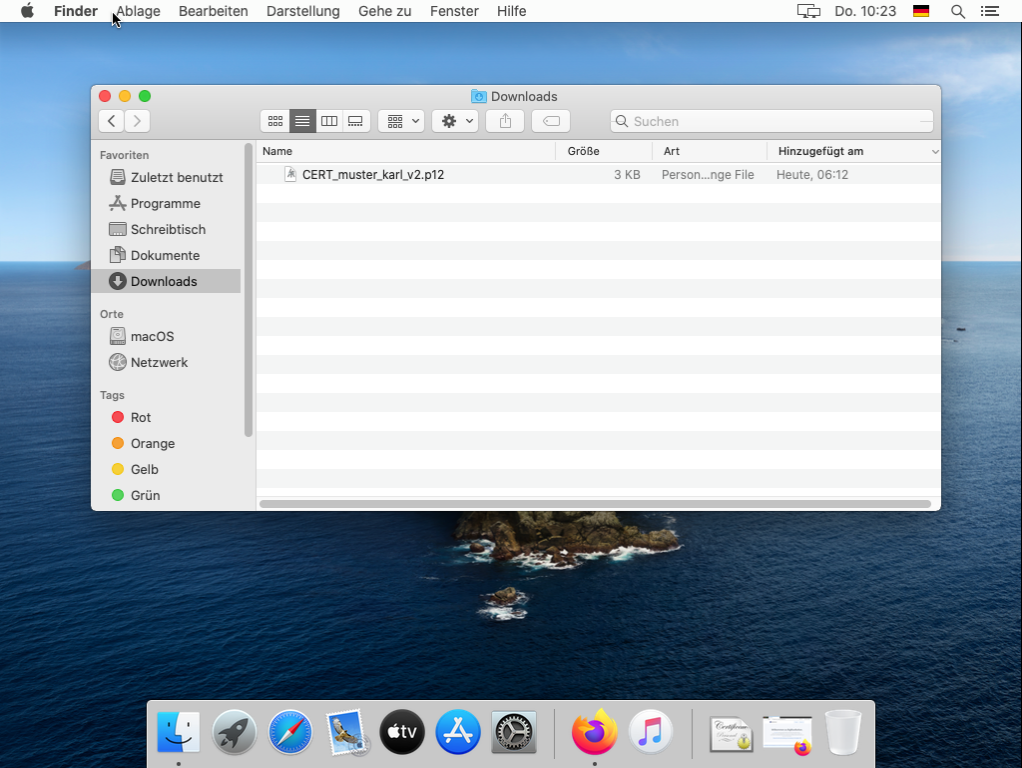
Mozilla Firefox has its own certificate store, so the certificate must be imported directly into Firefox. Open via the "Hamburger menu" (1) the item "Settings" (2)

In the settings, switch to the "Privacy & Security" (3) area. There you will find the button "Show certificates..." at the very bottom. (4).
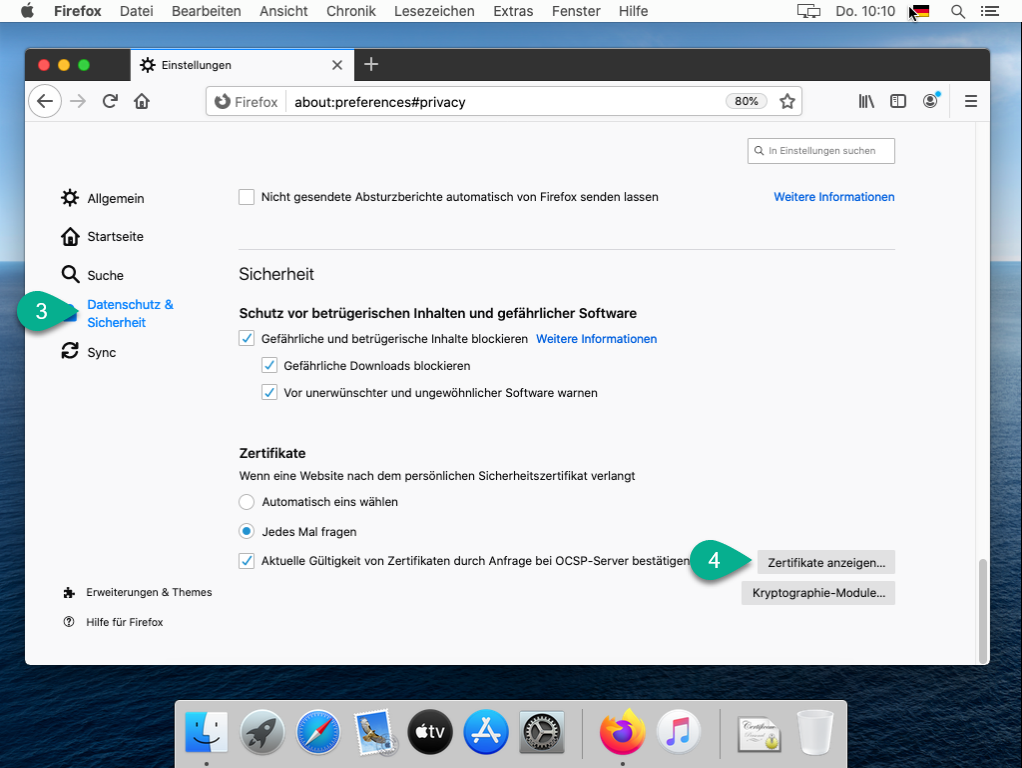
In the "Certificate Management" dialog, switch to the "Your Certificates" tab (5) and click on the "Import..." button. (6).

Select the p12 certificate file (8) previously saved in the "Downloads" folder (7) and click on "Open" (9)
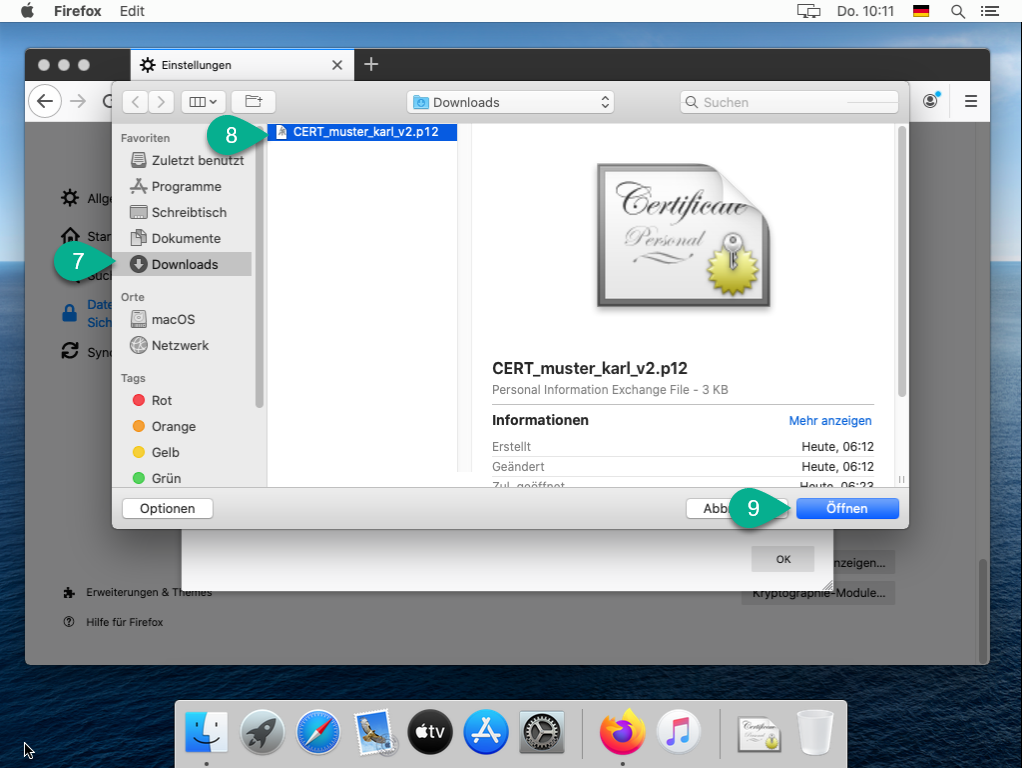
The next step is to enter the password (10). Then click on "OK" (11).
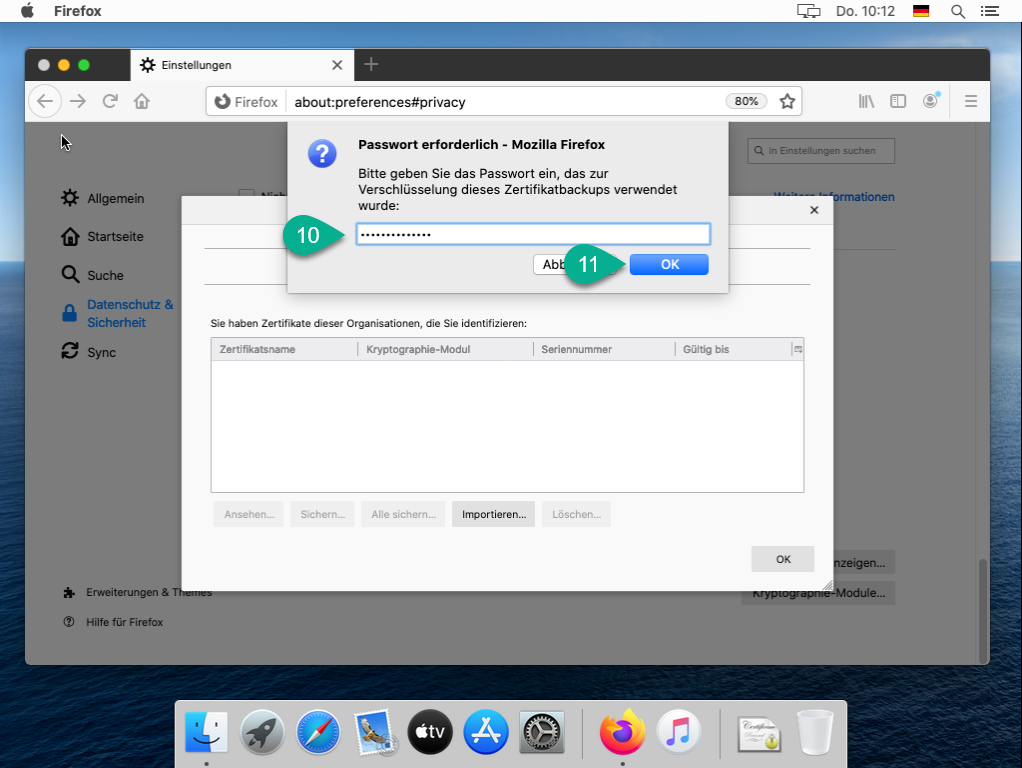
The certificate has now been added to the Firefox certificate store (12). You can now close the "Certificate Management" dialog by clicking "OK" (13).

The certificate is now imported. Now close Firefox (14).

Calling the page (with installed certificate)
The corresponding page can be called up (in the example the page https://vc.edv-workshops.com).
Firefox now offers you the corresponding certificate to access the web server.
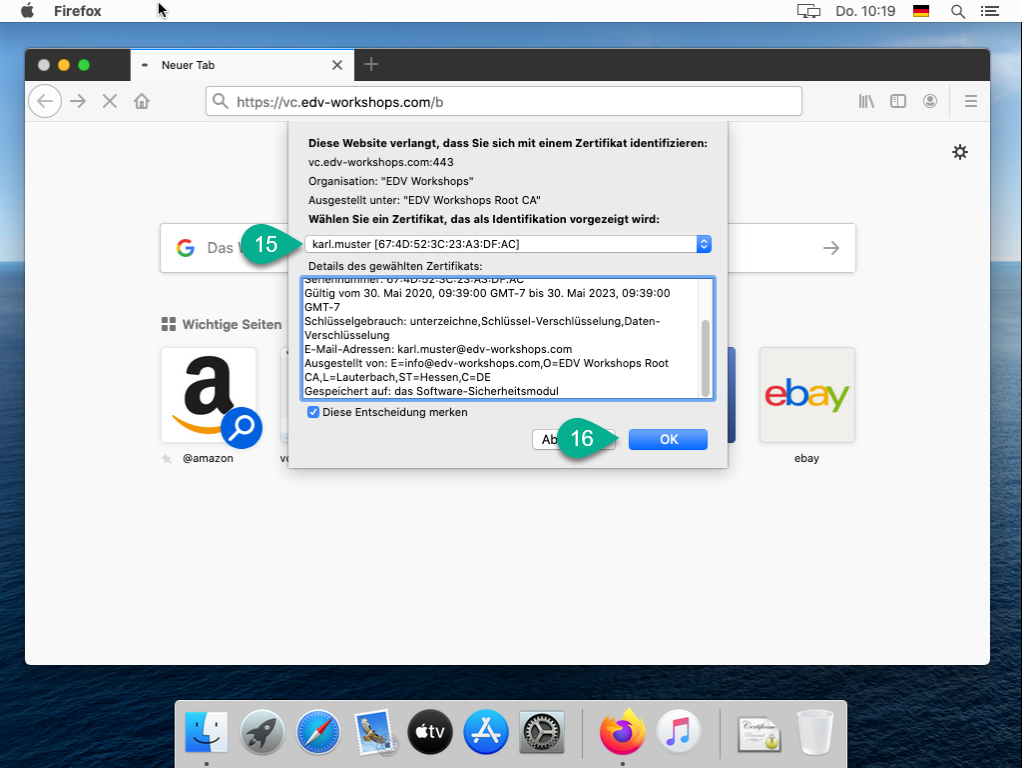
Click on OK.
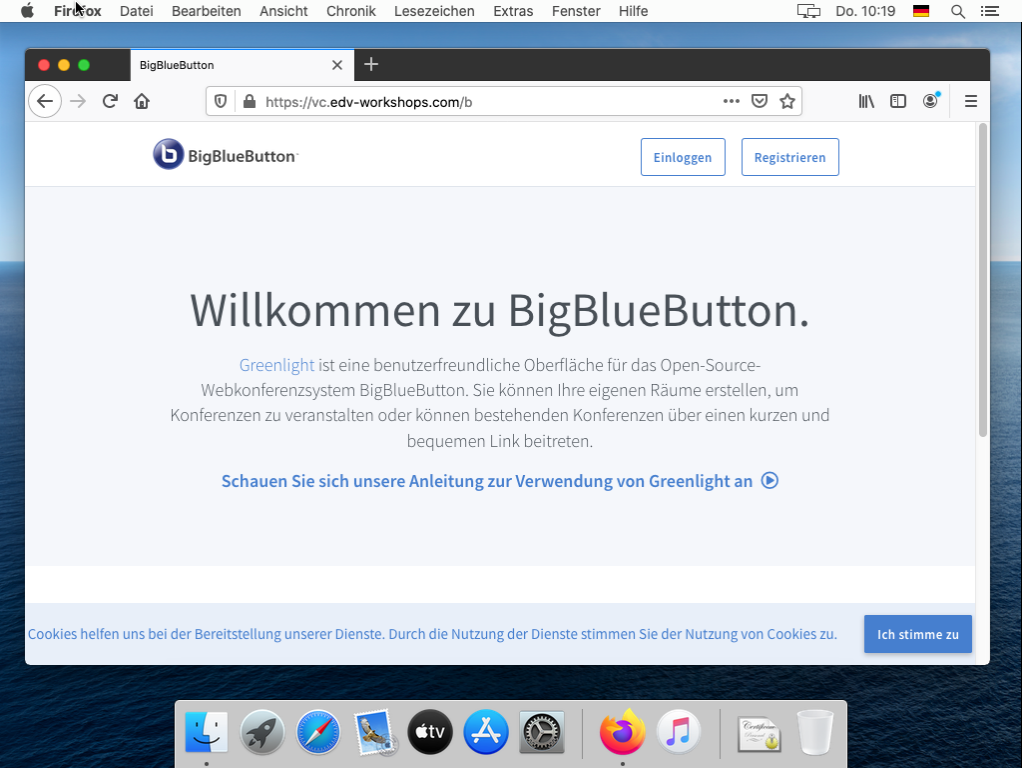
The page is opened (in the example an installation of the web conference system BigBlueButton).
The workshop is now complete. The certificate has been successfully installed.
As additional material the process is available here again as a video.
{mp4}firefox-macos-certificate-01{/mp4}
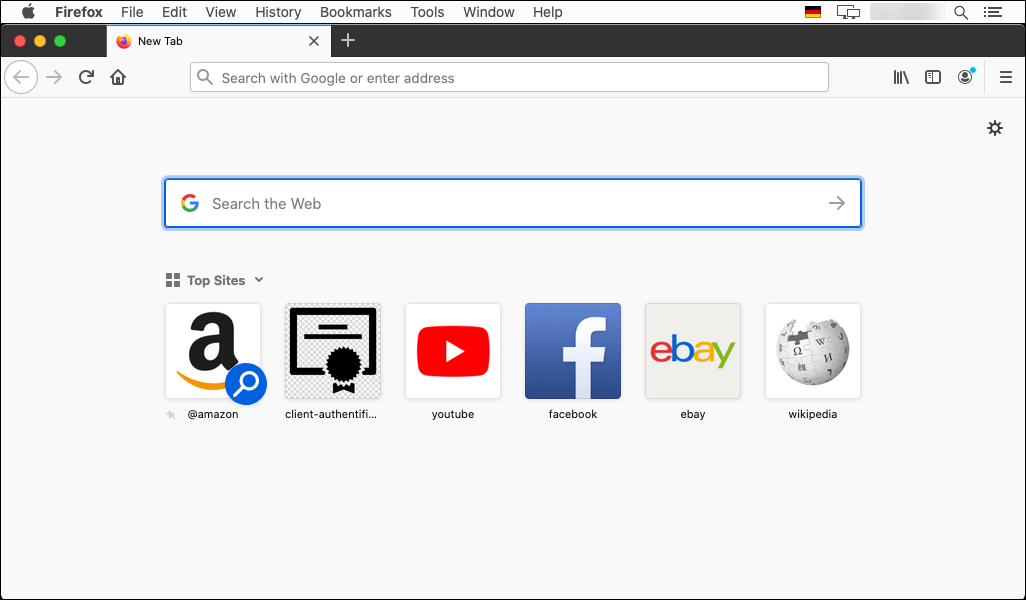

 Deutsch (Deutschland)
Deutsch (Deutschland)  English (United Kingdom)
English (United Kingdom)